There are a few steps to go through to set up bulk inventory, so it can be a bit confusing. But here we go!
Step 1:
- Go to Administrator Console; Application Administration; Custom Configuration
- Add a product category for your bulk items. Select Foundation/Products / Operational Catalogs/Product Catalog
- Once on that screen, click the Create button, and here’s the first trick – to see Bulk Inventory, select Business Process as the Product Type. Then fill in the rest of the information. You can create new categories or use existing ones. Save the record.
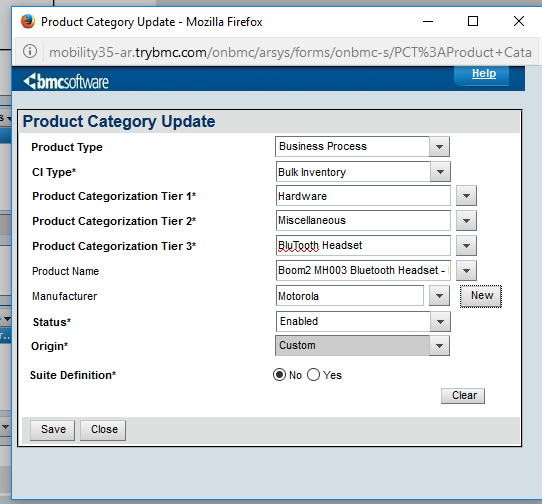
Step 2:
- Go to Administrator Console; Application Administration; Custom Configuration
- Choose Asset Management/Advanced Options/Bulk CI Reorder Level and Lead Time Specifications. This is where you specify the level at which you need to order more of the item (the reorder level) and how much lead time it takes to get the items. Fill in the form and click Add.
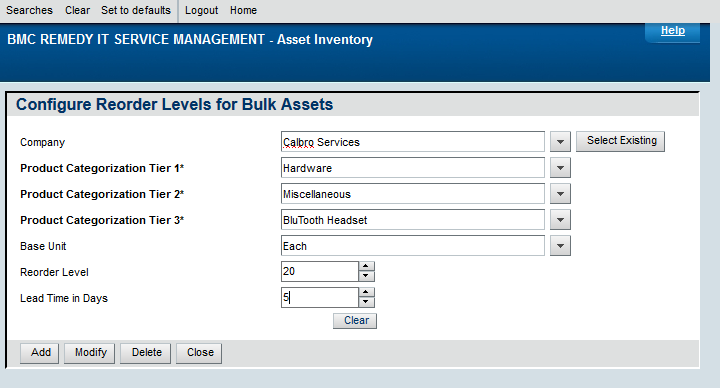
Step 3:
- It’s time to create the Asset Record! Go to the Asset Management Console, click on Create, and choose Bulk Inventory/Bulk Inventory. Fill in the form. Be sure to put in “Received Quantity,” which initially will be the quantity on hand; when you order more, it will be how many you order.
- Save the record, and then add Inventory Location. It should end up looking something like this. Be sure to add how many of the item is in that Inventory Location. If you have more than one location, you can add multiple locations. You enter it on the line in the table; you can edit the row directly.
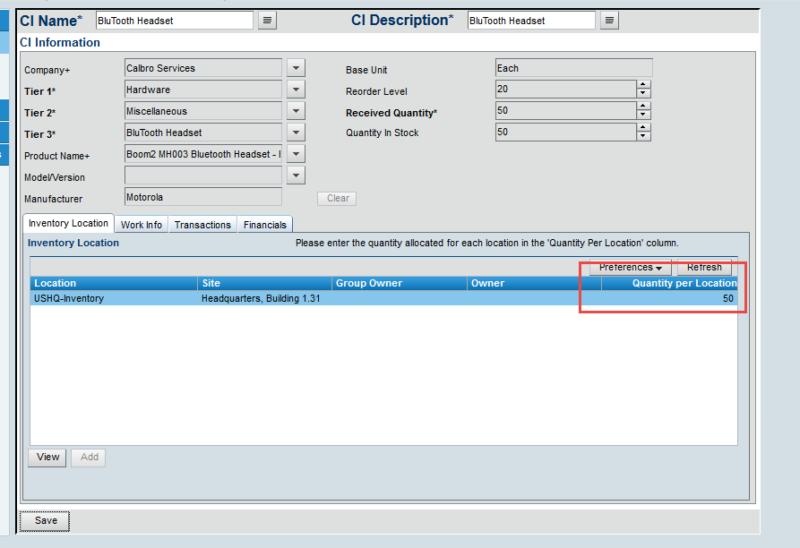
- Note: If you click on the Transactions tab at this point, you’ll see the items have been added.
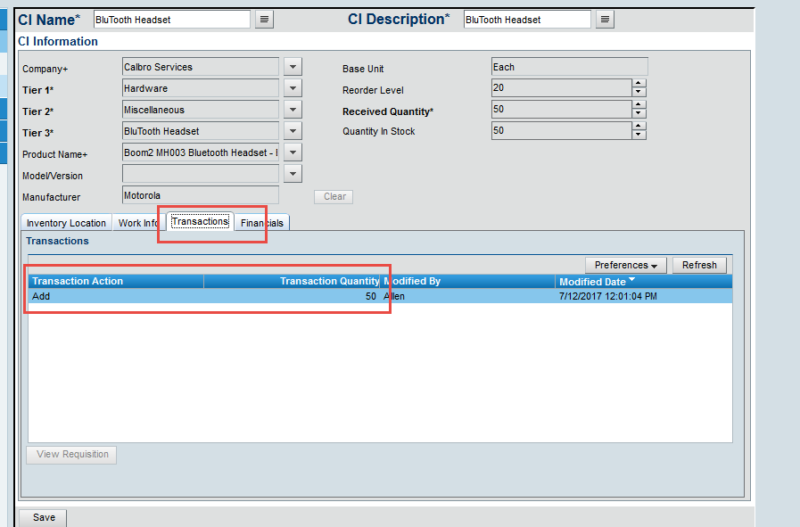
Step 4:
- Let’s see how to reserve some of those bulk items! On the Asset Management Console, go to Manage Inventory. Select Bulk Inventory as the CI type, and you’ll see the locations that have it available. Put the number you want to reserve in the last column of the table, and click the Reserve/Use Inventory button.
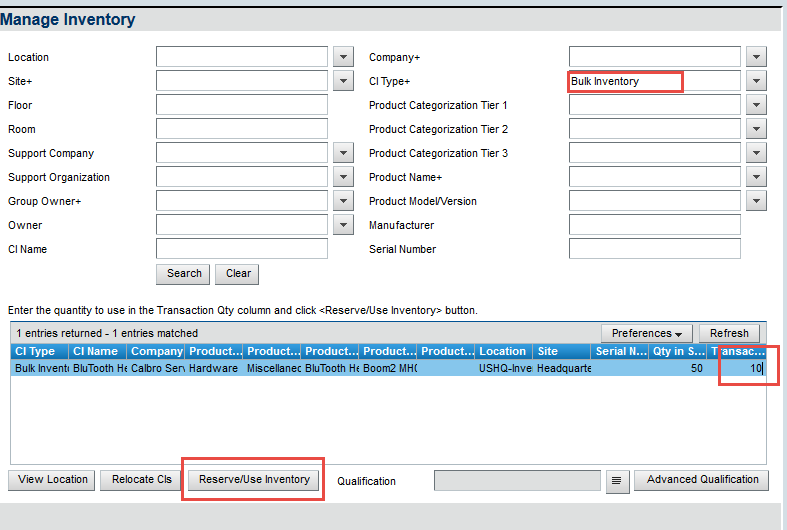
- You will get a message that the assets have been reserved, and if you go back to look at the Bulk Inventory Asset Record, you’ll see that it will show the transaction:
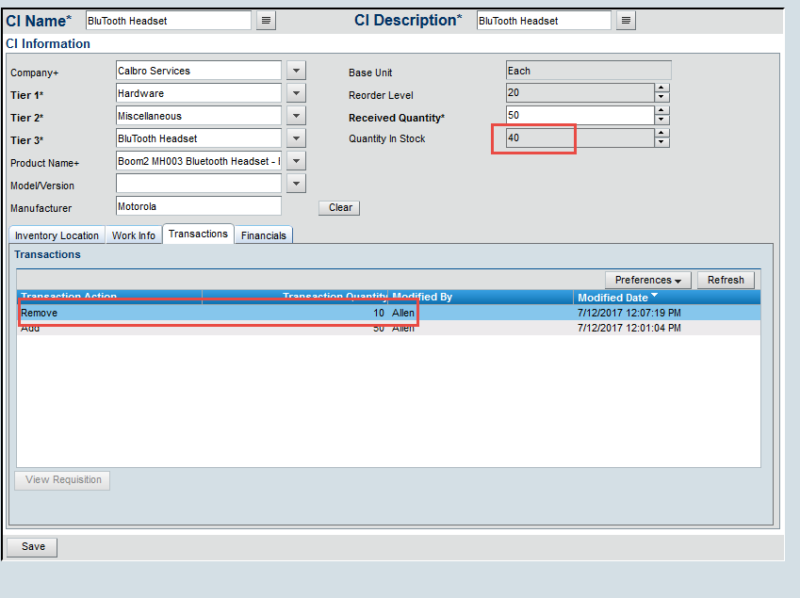
- Finally, if you go to your NTE:CFG-Notification Events form, you can set up a notification for when bulk inventory reaches the reorder level.
And now you should be all set! Let us know if any questions.
