For the past 9 years configuring, implementing, and testing BMC Client Management (a Discovery and Management application) and providing valuable feedback using the BMC Communities blog for BMC Client Management, I thought it would be a good idea to offer some suggestions on how to get the most from this BMC Communities resource.
How to Access this site
The URL to the root site is https://communities.bmc.com/community/bmcdn/client_management. This is the main landing page for BCM. Here you will be able to see all of the latest posts and comments for those posts as you scroll down the page.
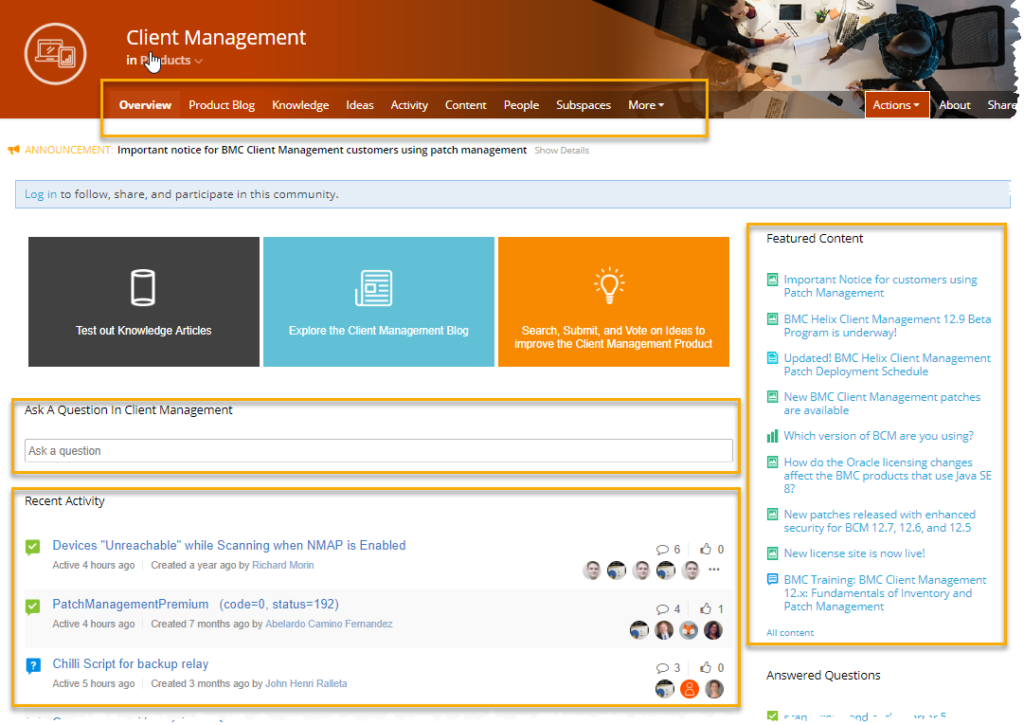
Notice the sections I have highlighted using the yellow box. There are 4 major sections on the page. We will review each one and explain what they do.
Section Review

This top section allows the user to access specific subsections. By default, the landing page displays the “Overview” section. By selecting another link in this group, the results are narrowed down.
The Knowledge selection will take you to Articles/Documents written by either BMC Client Management Support or the CM R&D Team. These articles will provide further guidance into more specific features, defects, workarounds, etc., I would highly recommend that you review this section when looking for solutions and new information about the product.
The Ideas Selection lets you review items added by Community members that would like to see changes or new functions to be added to the product. You must be logged in to vote an idea either up or down. If you wish to create an Idea, please ensure there is not already an Idea in this section of the Communities for BCM.
These two sections do NOT add content to the default “Overview” page and you must access these pages to see their content!
Feel free to click on all these links to better understand their content.
Featured Content
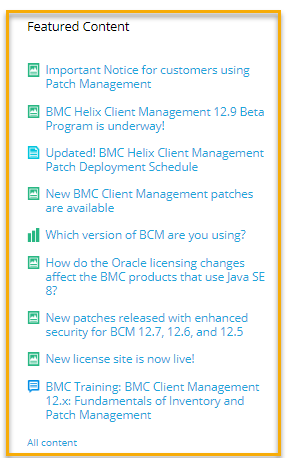
This section will have IMPORTANT information about product releases or changes that will impact your instance. You should always review these items and pay attention to any new posts. These are listed in chronological order (date ordered, newest first).
Ask a Question

This is where you can search for posts that will assist you as an “admin” for Client Management. I recommend that you do not select an item that first appears but click on the blue link “View All Results in Client Management”
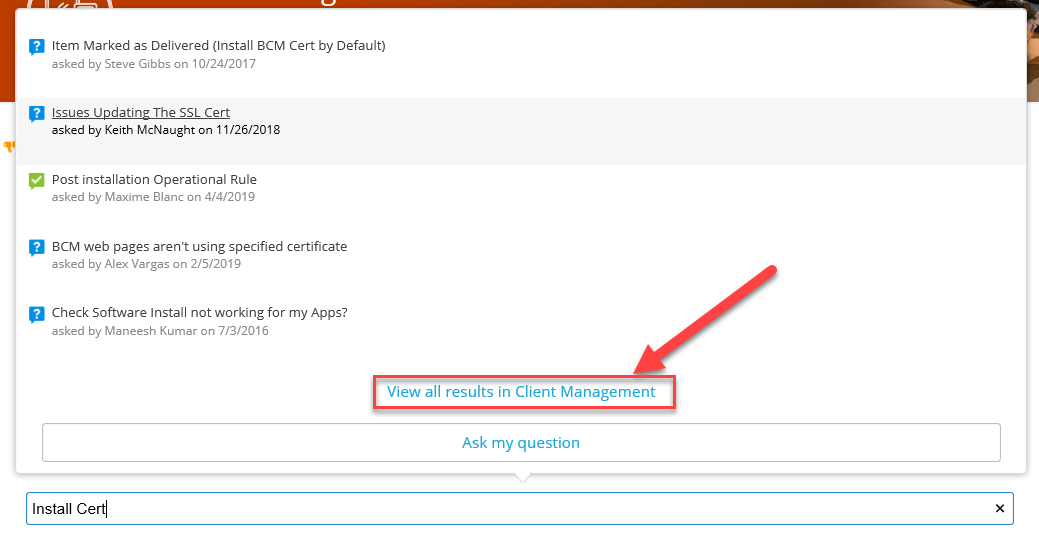
This is the URL you can bookmark to this Search Page: https://communities.bmc.com/search.jspa?place=/places/118667&facet=content
Simply type in whatever you are looking to find. The more narrow your search, the you may or may not find what you are looking for. I will search for “Index” in this example.
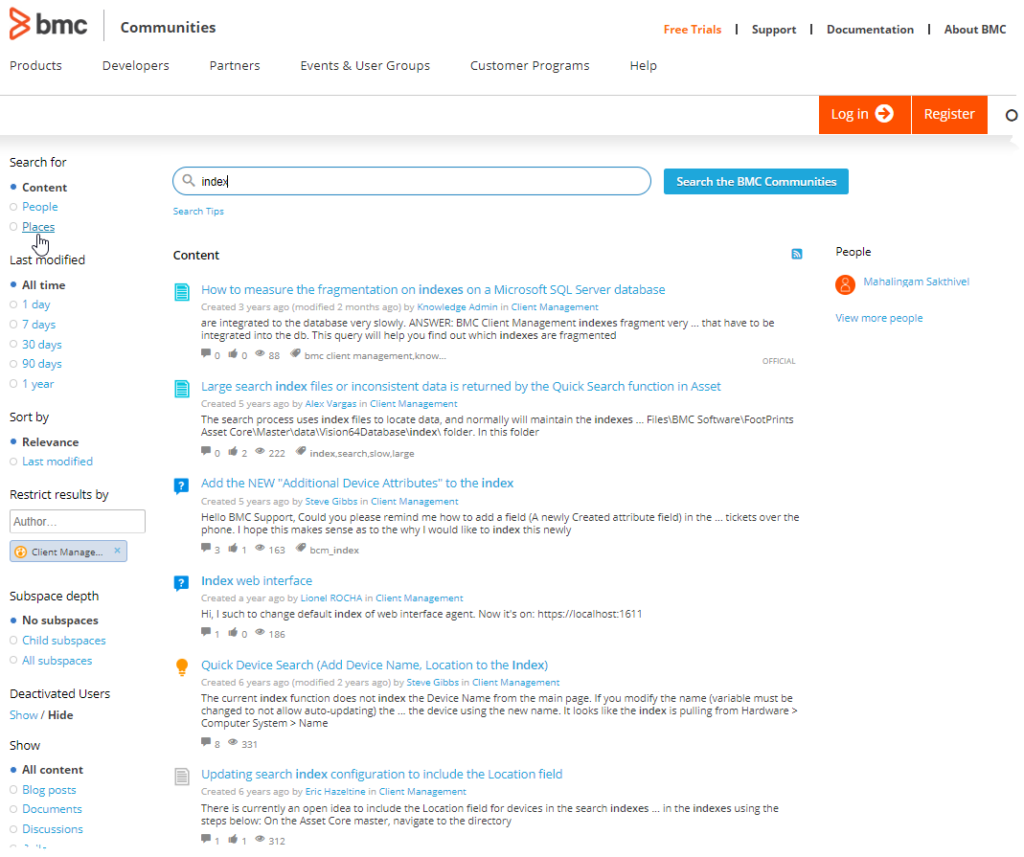
TIP: Once you have entered your search criteria, use your “Enter” key to begin the search. Do NOT click on the blue image to the right of the input field. This will search EVERY BMC product within Communities (Global Search). This is not what you want to do!
Recent Activity
This section provides a quick method of seeing items with the latest “activity”, new posts, and replies to posts. They do not include Ideas nor do they always include posts to the “Knowledge Base”. This is why I recommended going to those sections when researching solutions before creating a new post. You may already have the answer to your question without needing to wait for someone to reply. There is no guarantee that anyone will respond to your question or concern if you create and new post. BMC Support or R&D are not required to review these Posts. Only folks that monitor this community and have the time to respond will and do reply. I would love to see more participation from our community but typically customers will rely on contacting support or their partner when they have questions or concerns.
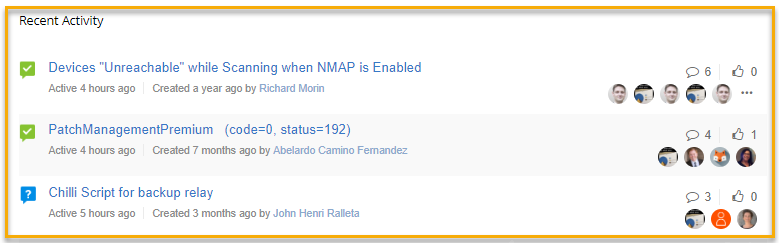
As you can see from the screenshot above, when there are responses to the thread, the thumbnail of the author is displayed. Also, the icon in front of the text will quickly let you know if the original author of the post was satisfied with a response by marking the reply within the thread as “Correct”. The icons with the “?” indicates the author is still waiting for the correct response. Unfortunately, not all posters will come back to the thread and mark them complete.
If you select the link at the bottom of the “Recent Activity” page (All Activity in Client Management) then everything is presented. This will include “Ideas” (even if someone just voted up or down that idea), KB articles, and blog posts. This is a “busy” view as sometimes “Ideas” will fill up the top section if a user is reviewing a lot of ideas and is voting them up.
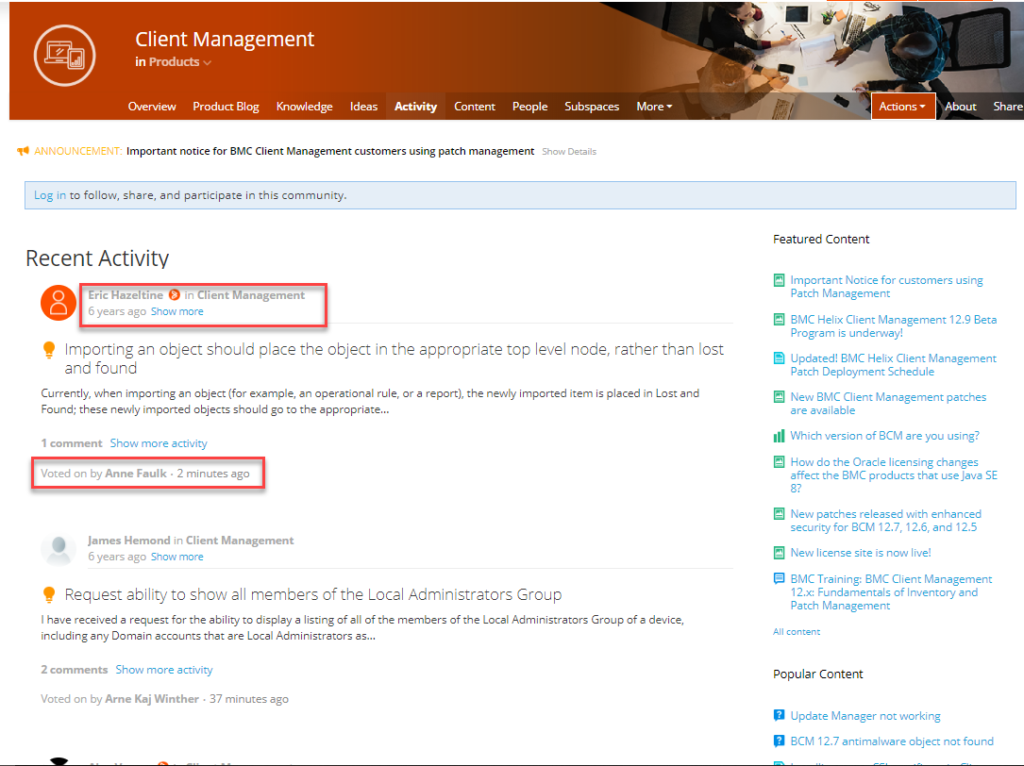
As you can see from the above screenshot, this idea was created 6 years ago but was voted on 1 minute ago (Highlighted by RED BOX).
How to get the most from Communities
I recommend that you “Register” for Communities (simple form) and once that is complete, you can have content from the Client Management Community automatically sent to your email. This will allow you to easily monitor the activity in Communities and reduce the need to search communities or discover there is a fix to an issue you may be experiencing. Below is a screenshot of the form. I also recommend you check those two boxes I highlighted with the red boxes.
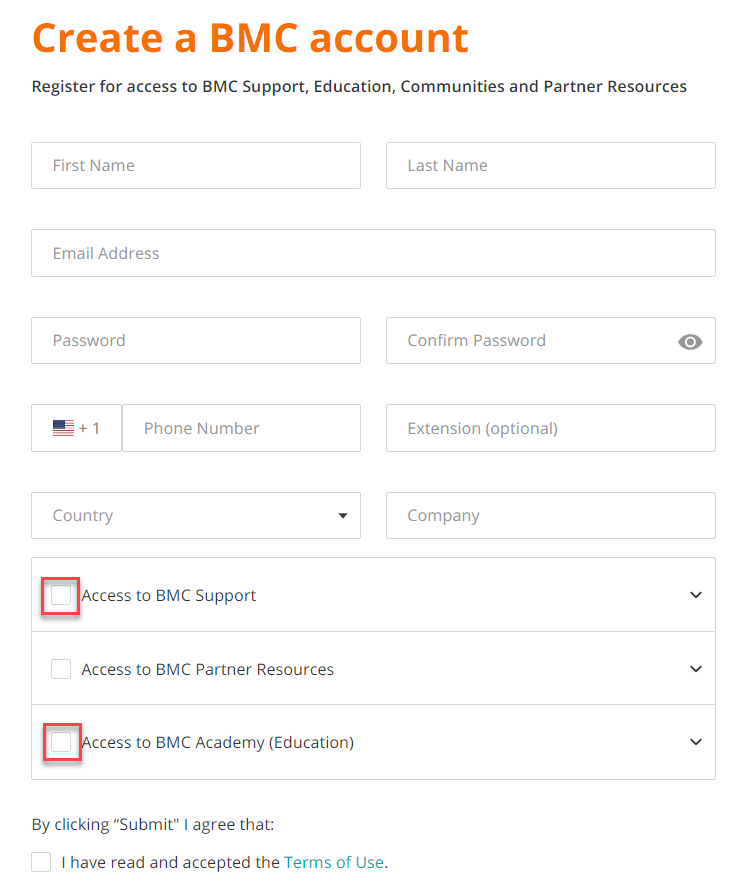
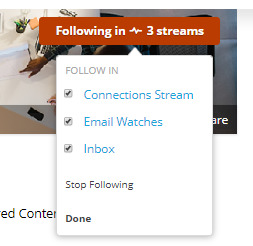 Many times, the Product Manager, will create content about new version releases, hotfixes (patches), changes that may require you to upgrade due to changes to functionality, etc., By receiving content directly to your inbox you reduce the risk of missing important notifications. You will also have the ability to “Follow” people. Any content they generate will come to your inbox regardless of the “Community” you are “watching”. Currently, Serena Lambiase is the “Product Manager” for Client Management and if you choose not to follow the entire Client Management Community but do not want to miss content created by her, then you can follow her and then you would stay current with Product posts but not getting all the email otherwise generated.
Many times, the Product Manager, will create content about new version releases, hotfixes (patches), changes that may require you to upgrade due to changes to functionality, etc., By receiving content directly to your inbox you reduce the risk of missing important notifications. You will also have the ability to “Follow” people. Any content they generate will come to your inbox regardless of the “Community” you are “watching”. Currently, Serena Lambiase is the “Product Manager” for Client Management and if you choose not to follow the entire Client Management Community but do not want to miss content created by her, then you can follow her and then you would stay current with Product posts but not getting all the email otherwise generated.
Serena Lambiase
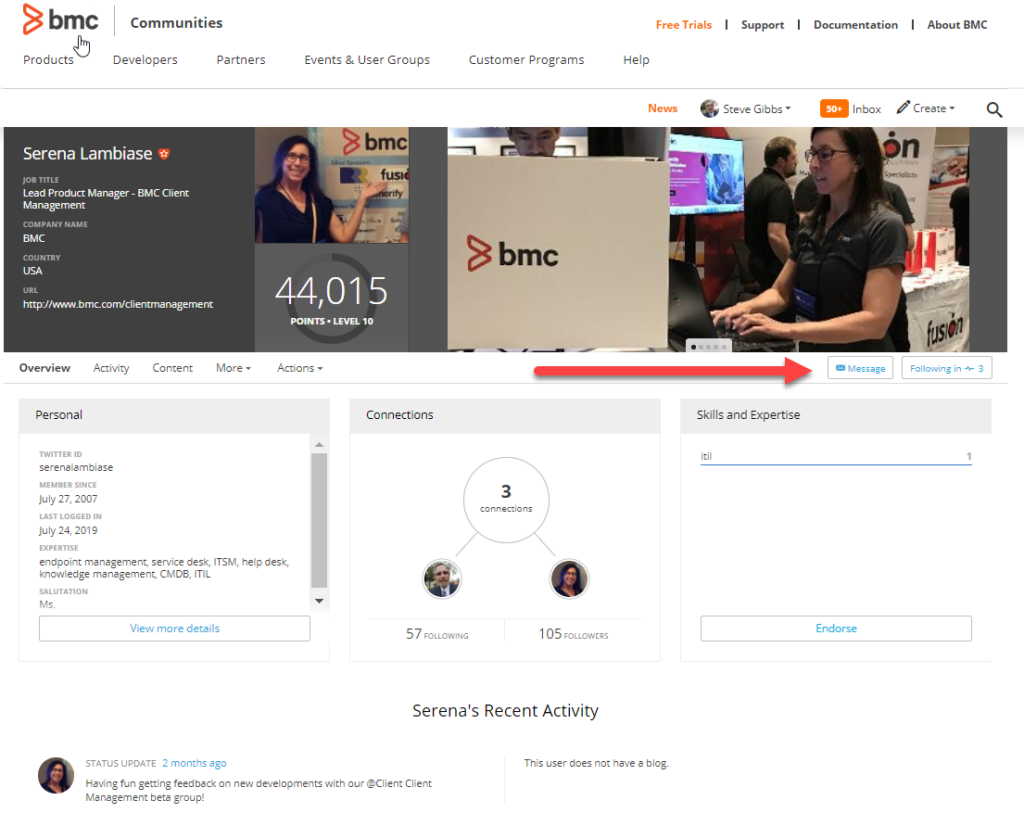
Every registered user will have a “profile” page. I highly suggest once you are registered, access your profile page and complete as much data as you wish to allow others to “Follow” you. Communities also have a Messaging Tool so you can send messages to other community members directly without needing to post articles.
I hope that after you have read this post you can better navigate the Client Management Community to get the most out of the product as possible. Lots of great information can be found here to assist you in your administration of such a great product!
