One of the hardest challenges with every customer who is new to the Patch Management feature of Client Management is when to schedule the patch window! Some customers already have this set in stone, and users are already used to required reboots due to applying various security updates. For those that require more thought due to complexity (a large number of Servers that need multiple reboot times and/or endpoints that are performing large processing jobs that cannot be rebooted until all rendering has been completed), BCM does provide a solution to allow user input via a form. In fact, most BCM customers are not even aware that there is an “out of the box” solution to allow those device admins or users to select when and how patches will be installed.
For those BMC Client Management (BCM) customers that own Inventory (Remedyforce customers must own at least Premium Discovery, you can create a type of survey where you can then select responses from a drop-down list or free text input fields. This is highly customizable to fit whatever need you may have.
Use Case
Company A has over 300 servers; about 75 servers are specific front-end application servers that have an assigned “application owner” that is responsible for the application uptime and is the “go-to” person for any support tickets for that application. The management team wants there to be a monthly patch window so all servers will be patched and rebooted on a regular schedule. The Patch Administrator does not know all the ends and outs of every server and the associated applications so will need guidance on creating the best time to patch and reboot.
Problems
Front-end application servers typically rely on backend DB servers that should be patched and rebooted just before any Application servers. Also, not all Domain Controllers should be rebooted at the same time, they need to be staggered. Another issue is that some servers require manual actions to stop services in a particular order or move mailboxes or set primary on a cluster node, and the list goes on and on!
In order to collect information about each server and set what schedule and if the reboot should be manually accomplished or automated at the completion of the patching process, we can assign an Operational Rule that can be “published” to MyApps so the application owner or the systems admin can complete this form to select the options best suited for that particular server.
Solution
The Op Rule step is called “Send Customized Form”. You can have a single field or multiple fields to present to the user. In my Example, I have a total of three, Patch Day, Patch Time, and Patch Method. I created a drop-down selection to have normalized data that I can query and create Device/Patch Groups from.
Screen Shots
Select from MyApps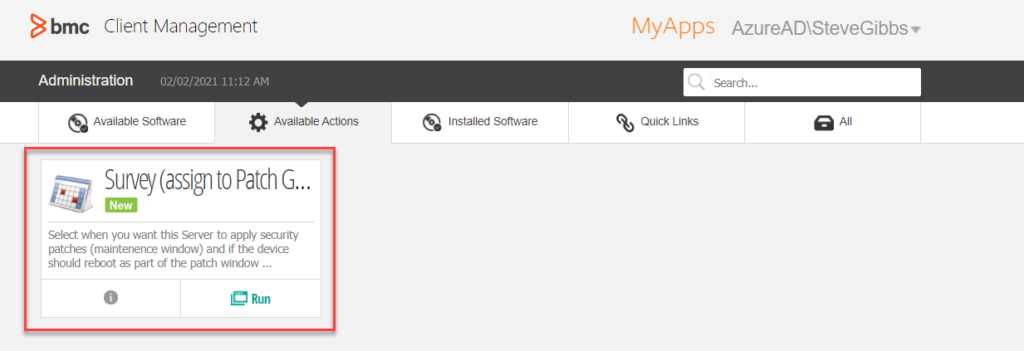
The Form (Edge Browser)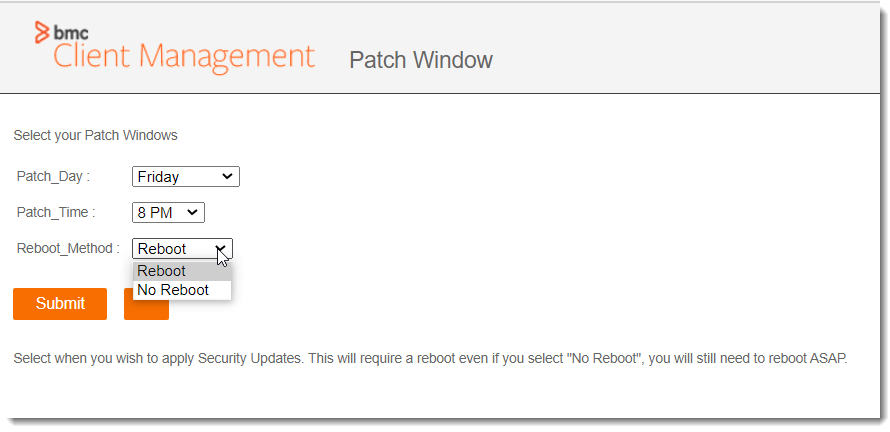
Results in Custom Inventory of the Device Record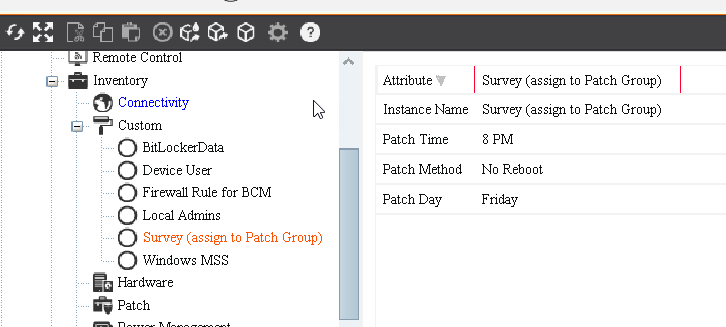
This form can be used for any number of use cases as it is extremely versatile. If you would like more information about BMC Client Management or any of its many abilities, please fill out the sidebar form on this page.
