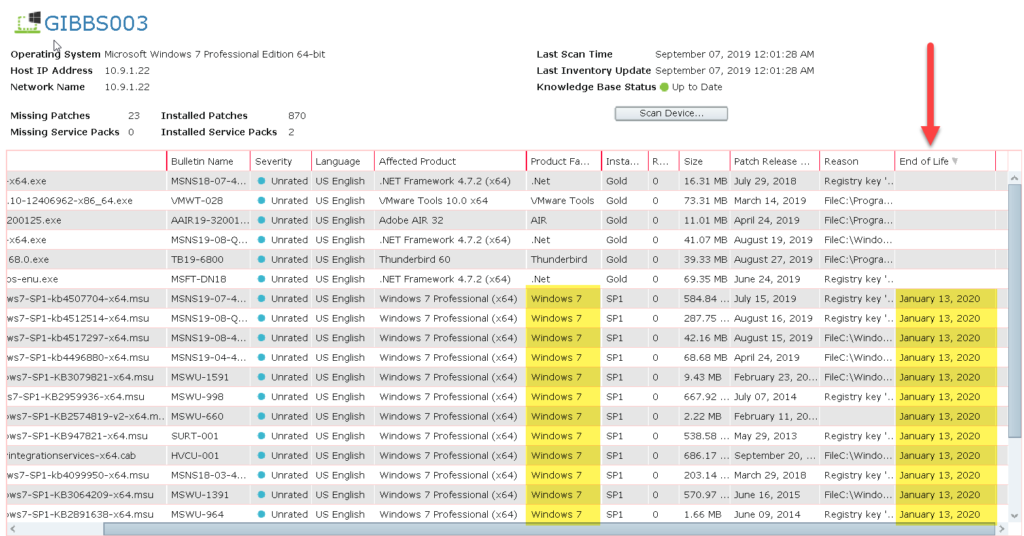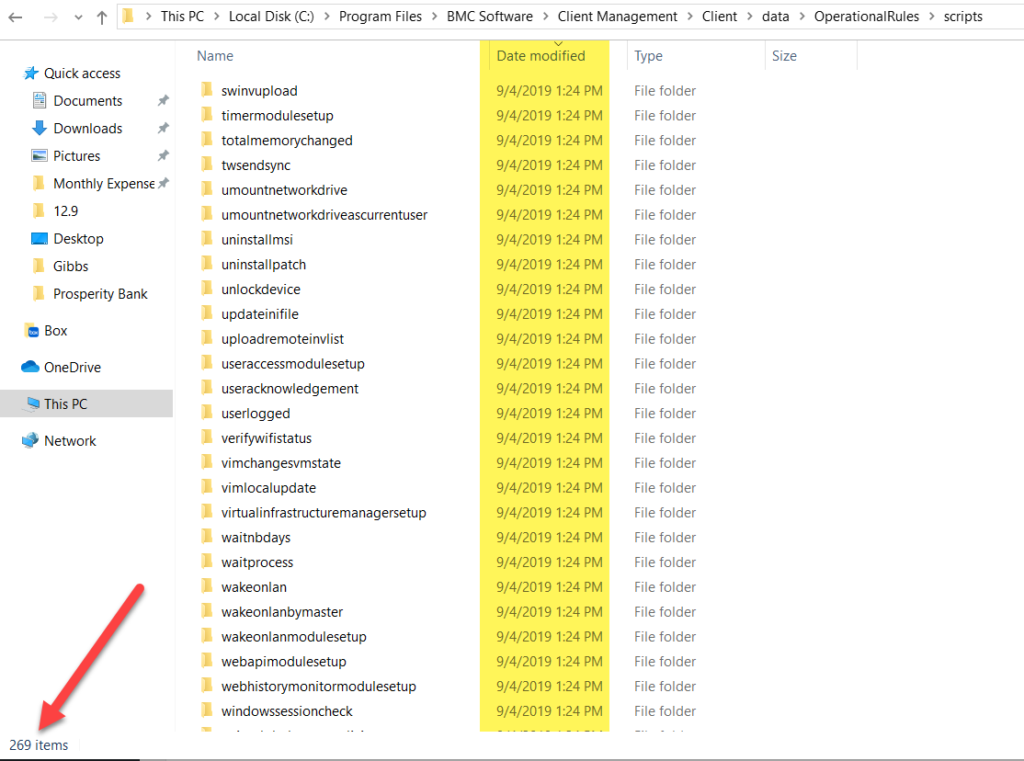Very exciting release with so many changes, fixes, and enhancements! This article will cover some of these items but not all. They will be listed in no particular order. Please visit the product documentation page to review these changes in more detail. The link to access this documentation is Open 12.9 Enhancements
Enhancements:
- Ability to record remote control sessions
- Enhancements to the web console
- Enhancements to the Java console
- Enhancements to Patch Management
- Enhancements to operational rules
- Enhancements to the security settings
In addition to these changes, after the upgrade completes and the previous shortcut is launched, this message is displayed:
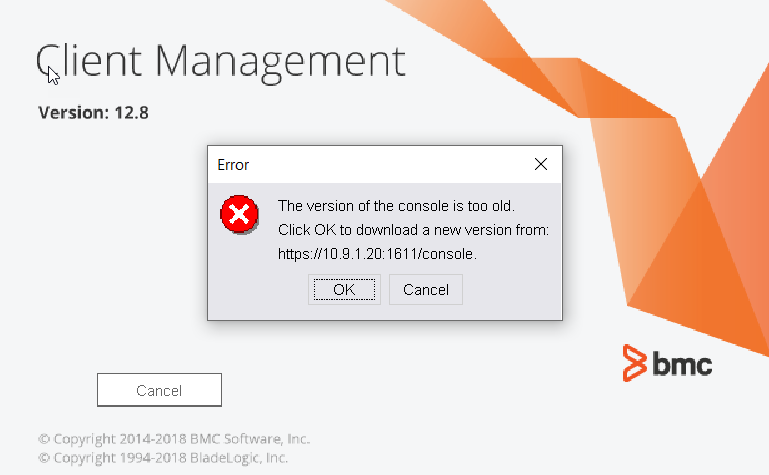
Once the upgraded executable completes, this is the look of the updated console:
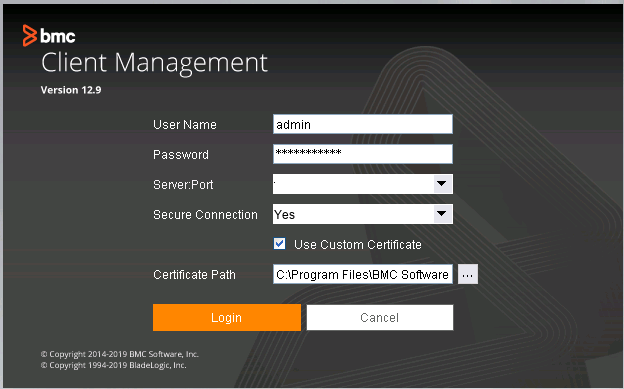
A Closer Look at Remote Control Recordings:
The ability to “Record” Remote Control Sessions has been asked for and voted up by the Client Management Community for some time and it is now possible to use this new feature. The BCM Admin can configure if EVERY remote control session will be recorded or allow the technician to “turn on” the recording feature on a case by case basis. This feature works in both the Java and HTML Consoles.
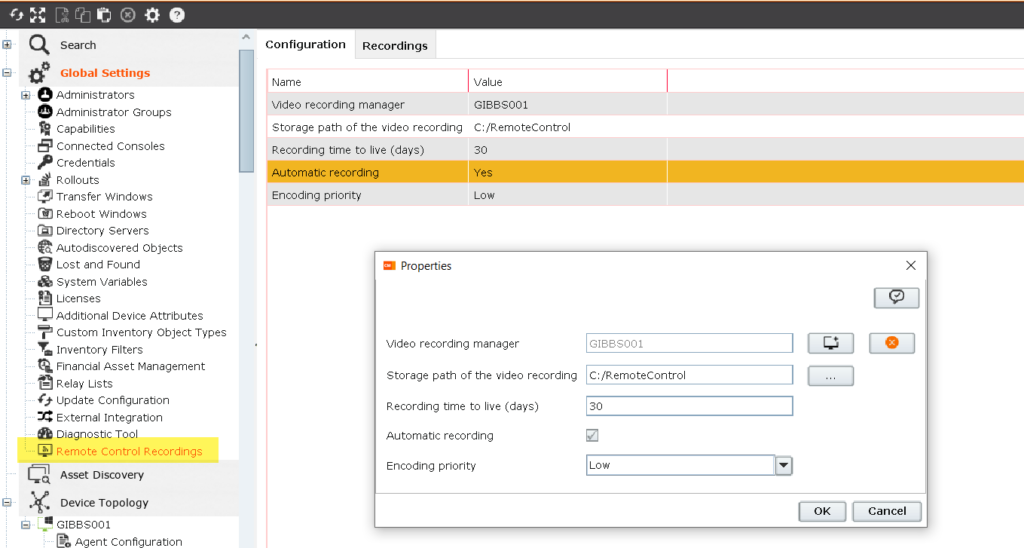
Once the configuration page is complete and Remote Control sessions have occurred, these recordings can be downloaded and saved to a local drive or network share.
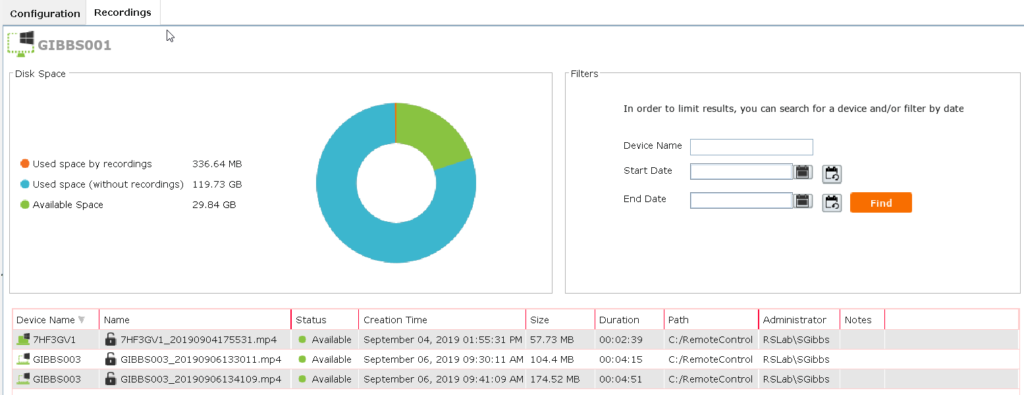
Using the “Filters” function allows the admin to locate recordings based on date ranges or by device name. Device Name filters allow the use of “wildcards” to make it very easy to locate the recording. Below is a screen capture where I used two wildcards, *bbs*, and I was shown both the devices where Device Name is “Gibbs003”
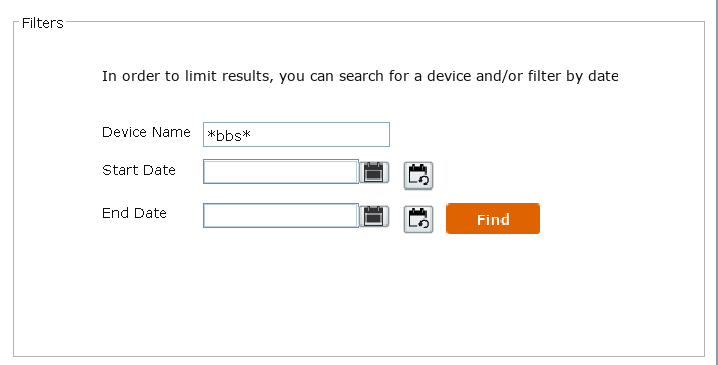
Another feature available is the ability to “Lock” the recording to prevent that recording from being deleted. Simply left click of the recording you wish to lock and select “Lock”.
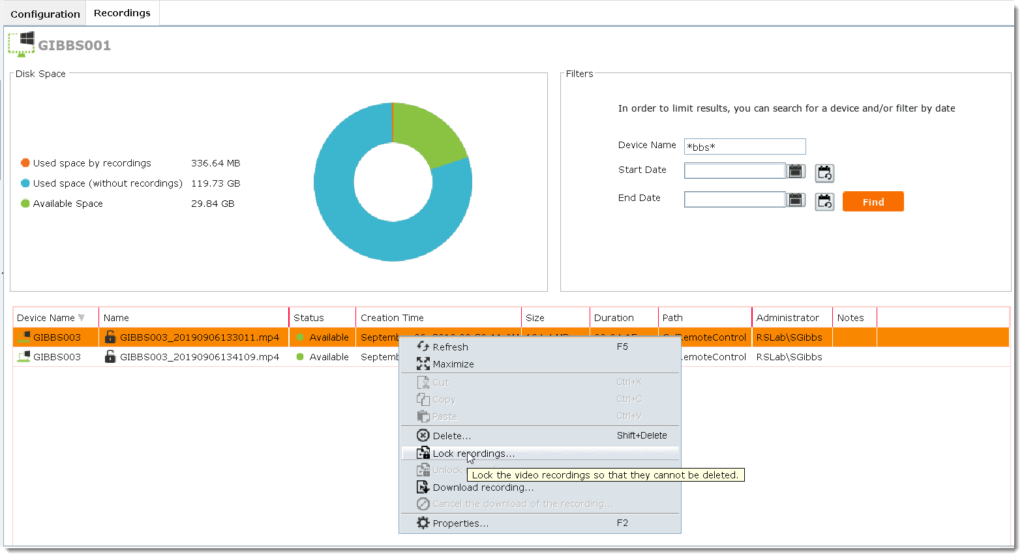
A Closer Look at Web Console Enhancements:
As Client Management’s integrations with other BMC ITSM solutions continues to improve, more customers are beginning to use the Web Console as a primary method to “Remote Control” end points. Using the built-in API functions BCM allows for the launching of the HTML Web Console. Initially the Web console was limited to just Remote Control but with the release of 12.9 these additional features are now available:
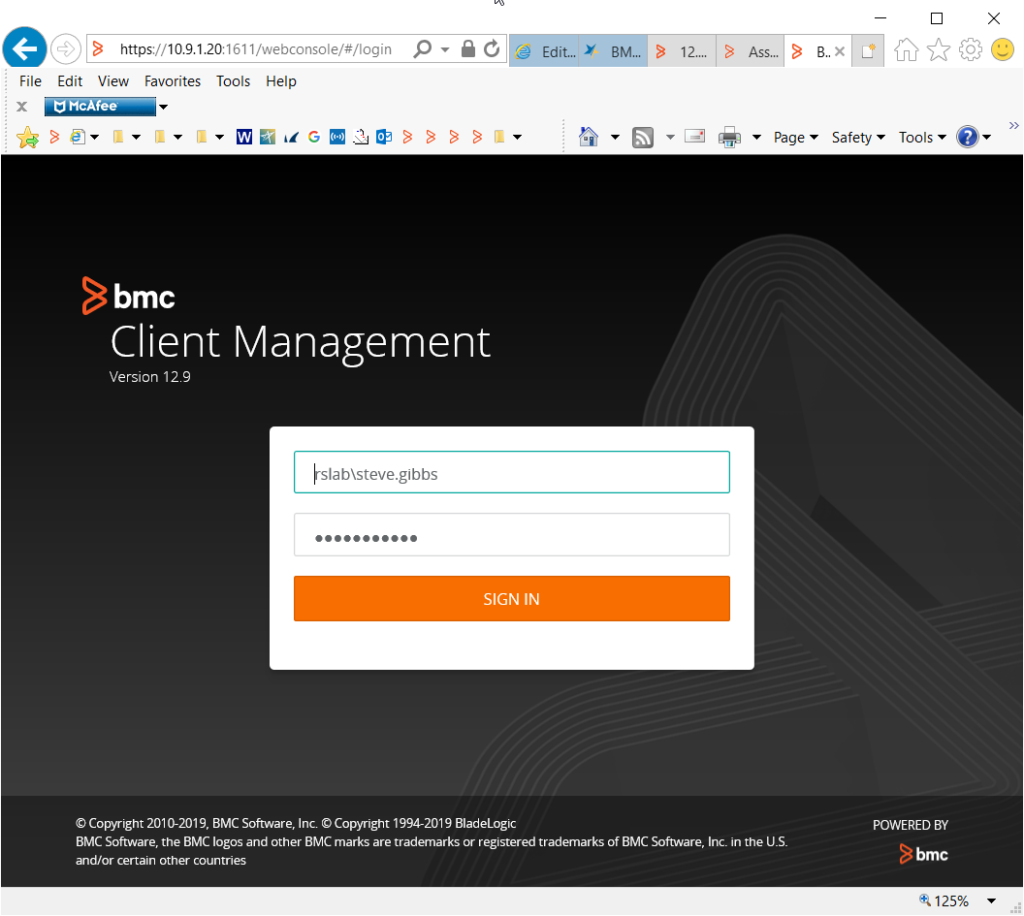
Once logged into the Web Console page the Search/Find device interface has been dramatically changed to make it MUCH easier to locate the device you wish to Remote Control.
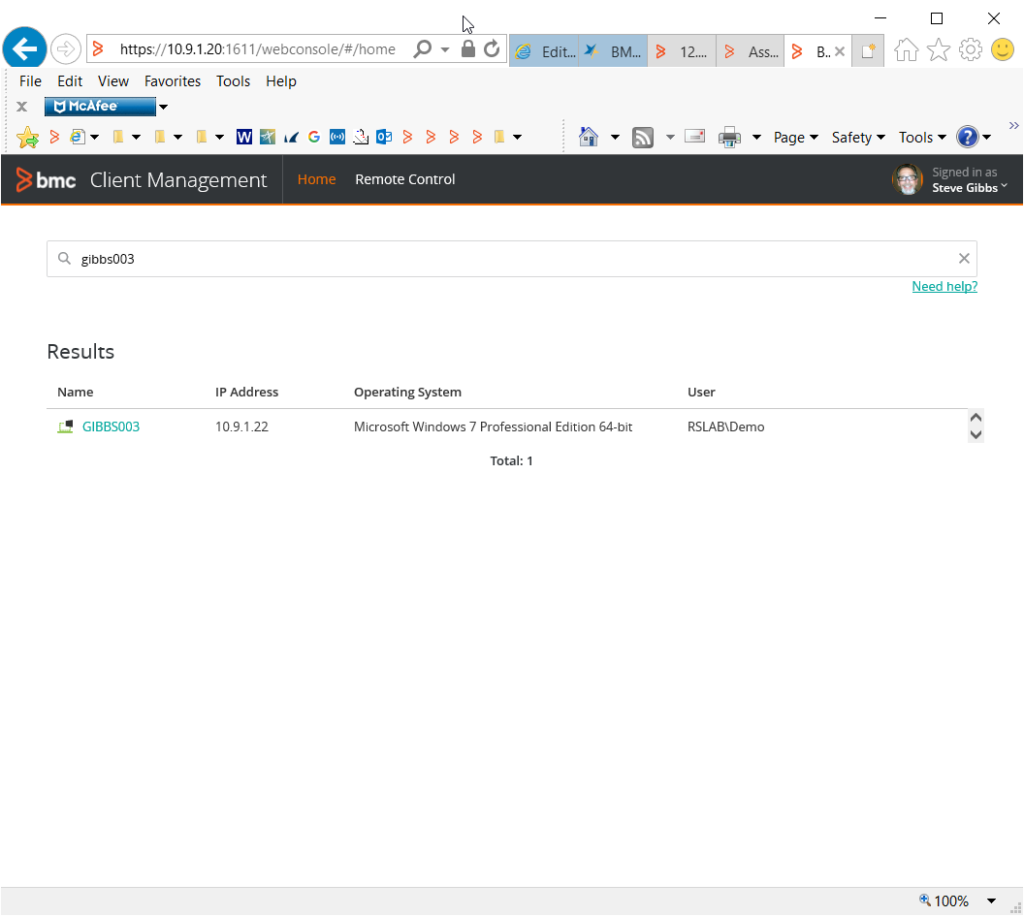
As you begin typing either the “username” (Who is logged in), or Device Name, the select list is dynamically displayed. The more you type, the smaller the pick list. Really great enhancement!
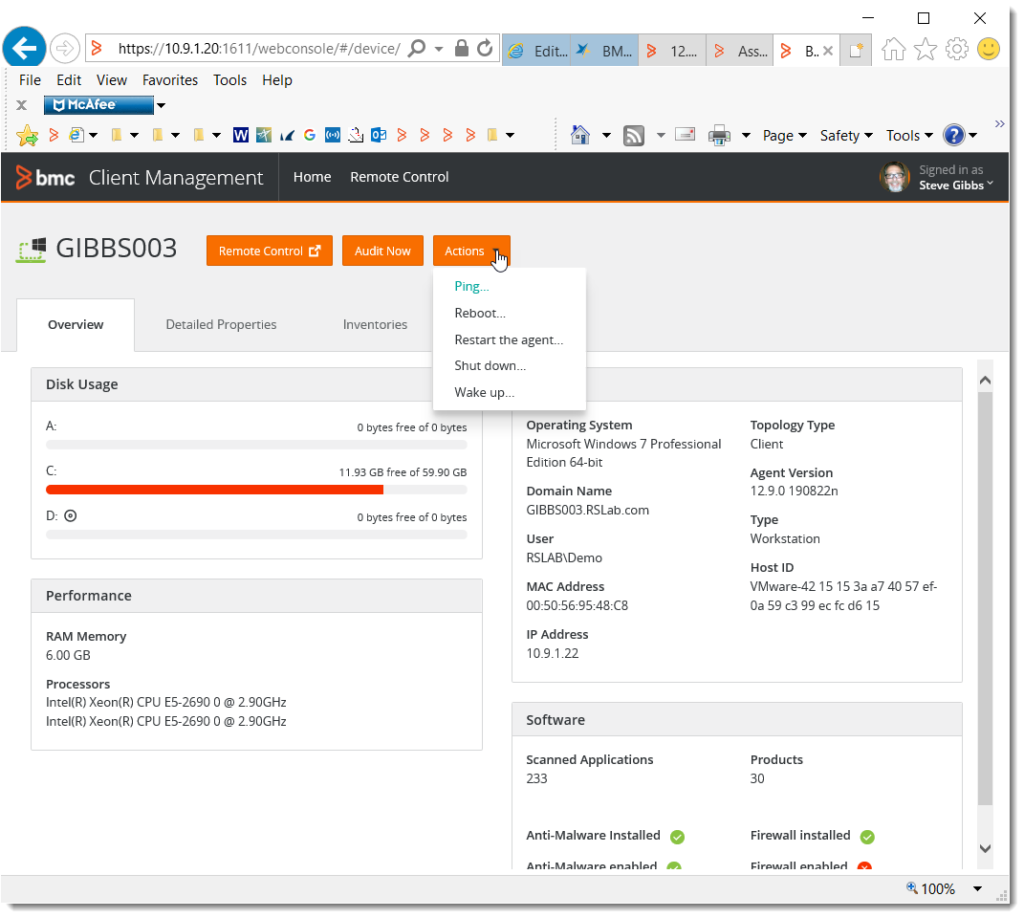
The information provided is no longer limited to just providing Remote Control functionality, but now ALL of the information about the device is provided. This is a vast improvement over previous versions. Well Done BCM R&D team!
For those customers that have looked at Remote Control via the HTML Web Console and decided that there was little benefit to using will definitely reconsider how they will use this feature going forward!
Below is my effort to capture all the data presented about this device. I had to print to PDF and then save as PNG to display all the data. This is a little blurry but will provide an understanding of how much has been added to the Web Console:
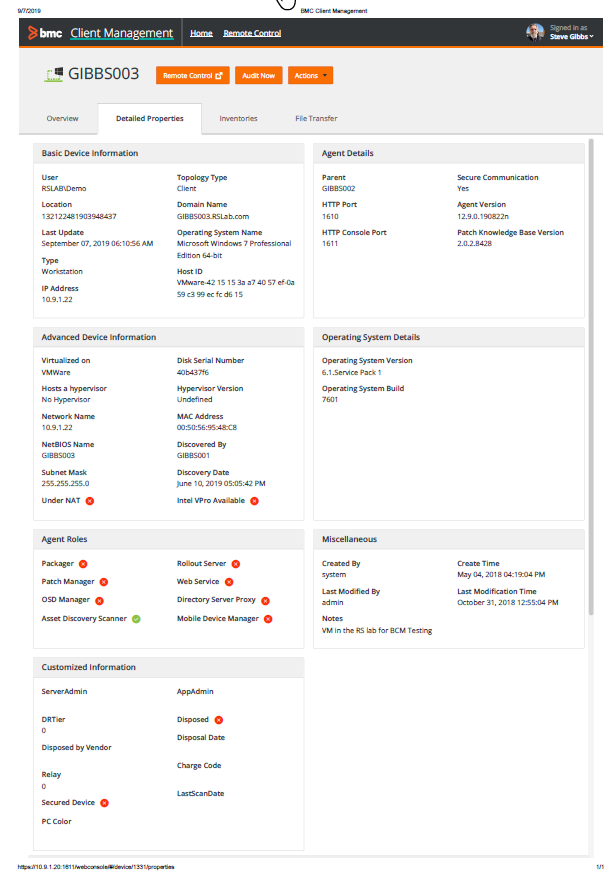
Once you select Remote Control then you will have the ability to “Record” the session if the configuration is not set to automatically record ALL Remote Control Sessions.
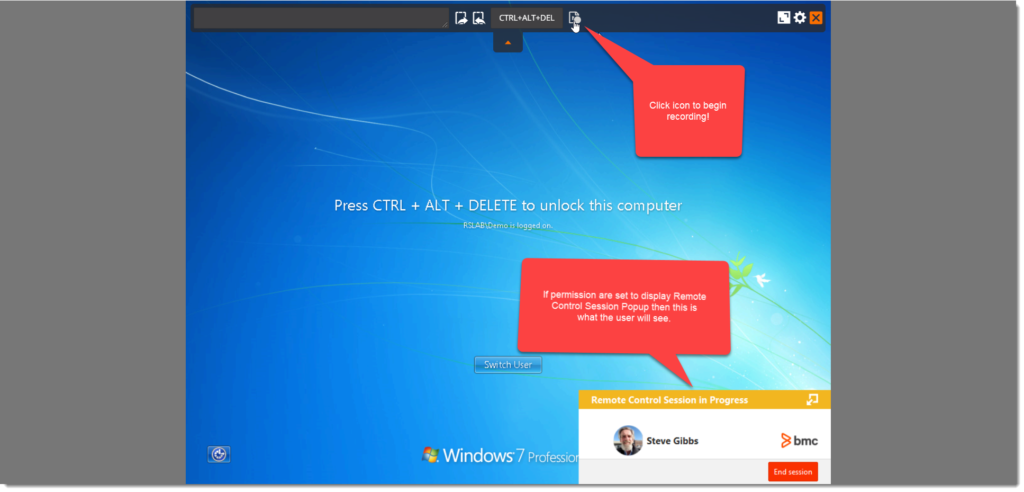
The only item remaining in my humble opinion is adding the “Advanced Actions” interface. However, in FootPrints, TrackIt 2019, and RemedyForce, this functionality is available thru their interfaces. Remedy aka Atrium CMDB would still need to build out the API functions to apply Advanced Actions like in the other solutions. Advanced Actions are the Operational Rules such as deploying Software, Uninstalling Software, Disk Cleanup, etc.
A Closer Look at Enhancements to the Java console:
A feature that I requested was to have the ability to “Restart Agent” directly from the Java Console vs. needing to assign an Operational Rule to perform this function. With the release of 12.9, administrators and Help Desk personnel now have that ability directly from The Java Console.
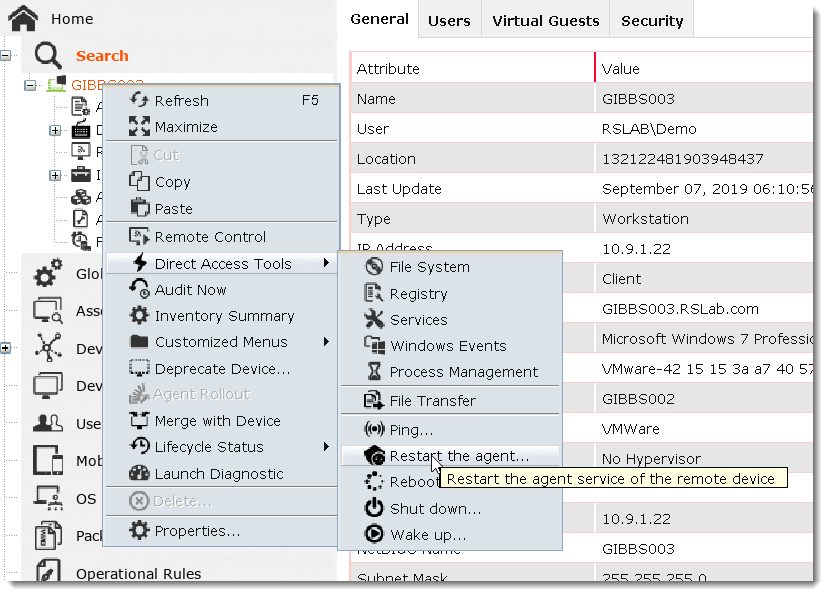
This is a useful new enhancement as a use case: Device is connected to a failover Relay such as the master server, The local relay was offline for some reason so the agent needs to restart to connect to the local site relay (If Reselection not configured in Relay Module) . Once restarted it goes thru it Communication process and upon restart it connects to the local relay. This also aids in troubleshooting and resetting the log files. A great addition to the overall functionality of the product.
In addition, another enhancement is a new Mail Proxy variable defines the device to be used for sending emails. The default mail proxy is master. For a SaaS master, the mail proxy is not defined. This feature provides more flexibility for those customers using RightStar as a hosting service for their BMC Client Management implementation.
A Closer Look at Enhancements to Patch Management:
There are a lot of new improvements to our very popular Patch Management solution. Here is the list:
- You can import and export patches from a patch group. For more information, refer to Managing patches of a patch group.
- A new message is added to the patch group and patch job log file to indicate that patch installation is blocked.
- This feature provides greater visibility into the module configuration for each device. Some customers will “Block” patch installations from within the module configuration for those devices, Servers and Workstations, where they want to have greater control of when these patches are applied.
- Patches and service packs with a digital signature are now checked after downloading to avoid the transfer of corrupted files over the network.
- EOL support dates are added for products. These dates are available in the console display and for queries and reports.
- Patch Management now supports the Ukrainian, Slovak, Slovenian, Romanian, Estonian, and Lithuanian languages.
- The information displayed in the Active Patches and Assigned Devices tabs of a patch job has been updated. For more information, see The Active Patches tab of a patch job and The Assigned Devices tab of a patch job.
- The main updated item for Patch Jobs displays the Percentage of completed patches (How many possible and how many remain)
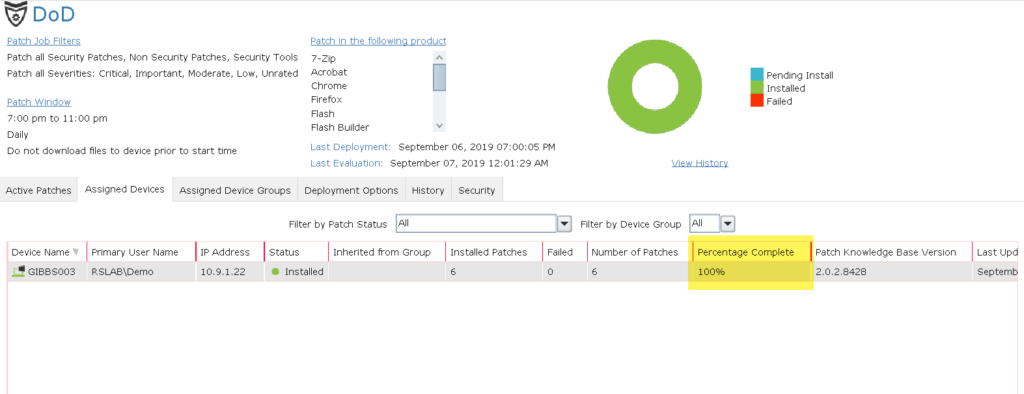
- If you install a patch without rebooting the device, the patch management module is suspended for that device. You cannot perform any actions such as scanning and patching on the device, until it has been rebooted. The master is aware of devices suspend status and updates to the status. This information is available on the Status tab of the Inventory node to query and resolve.
- I was not able to have a device to patch that required a reboot pending status at the time of this posting. But I did grab a screen shot as to where you could see where that data would be populated. The great thing is customers will be able to create a report showing all devices that require a reboot to complete the patching process. This will be a huge benefit for those complex environments to provide much needed visibility to ensure all patches have been completed after ever patch cycle.
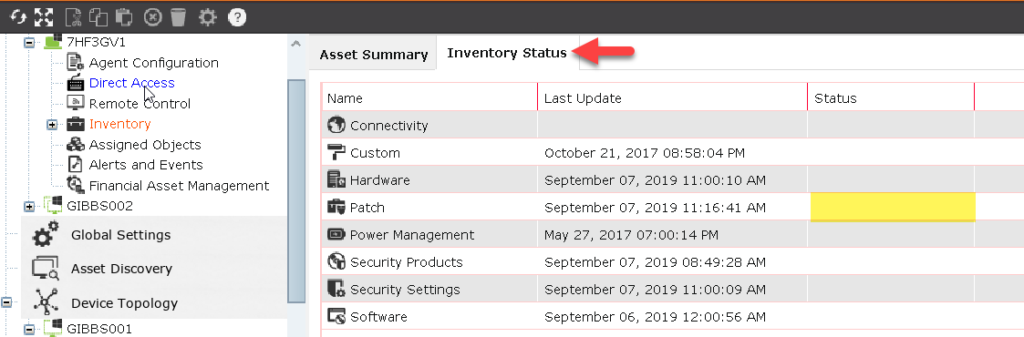
A Closer Look at Enhancements to Operational Rules:
- The operational rule steps are now loaded when the agent is installed. The operational rule scripts are copied to each device when executing an operational rule for the first time, so file transfer is not necessary during agent installation. The .chl files for the operational rule steps are present in data/Operational Rules/scripts at the agent installation directory. At agent startup, a xx.chl directory is created for each operational rule step. This directory includes a directory which has the checksum of the XML file as a name and it contains the .chl file. A script is transferred after it is modified.
- The operational rule threads on master and clients are signaled more accurately to avoid latency between the assignment and the execution. The thread is signaled when assigning a device or a device group to an operational rule.
Final Thoughts:
The release of 12.9 offers a lot of great new functionality and the majority of these improvements were customer driven. Hats off to the Development team for all their hard work in getting this released with all of the new features but also correcting over 114 known issues. For a listing of all the corrected “defects”, click 12.9 Corrected Issues (Note: a user login is required to access this page).